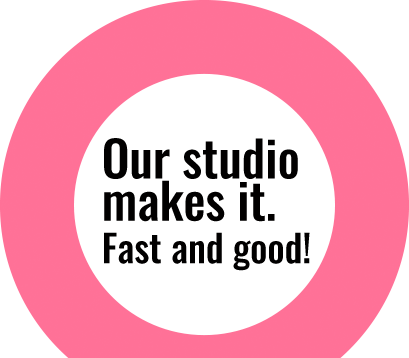Easy way to change color in Photoshop
Changing colors in an image? Recoloring only part of the image? Easy to do in Photoshop. How? You’ll read more about it in this article in which we show you how to recolor a sweater in Photoshop. Step 1: Open the image in Photoshop Step 2: New hue / saturation adjustment layer From the layer panel create a hue/saturation adjustment layer. A new panel opens.

A smooth skin in 7 steps with Photoshop
Freckles. One of the 7 beauties. When you don’t have them, you wish you had. But if you have them, sometimes you’d love to get rid of them… Fortunately, there are a lot op digital options that help you to reach your desired ideal of beauty. One of them is Adobe Photoshop, a great tool to use for beauty retouch. In Photoshop it’s quite easy to remove freckles from your skin. How? That’s what this article is about. In 7
Convert a Low Resolution image into a High Resolution one using Photoshop CC
We encounter it regularly: icons or vector images, often PNG files, which are out of focus/granular. Especially vector images, which are icons in principle, should be infinitely scalable and therefore razor sharp. Fortunately, you can easily convert blurry, low-resolution images into a sharp vector file. How? You can read all about it in this article. As an example we take the PNG file below of 2 hands shaking each-other:

Easily remove the background of an image with the ‘Quick Action’ tool in Photoshop 2020
Quickly removing the background of an image, so the object or objects are cut out? The ‘Quick Action’ feature in Photoshop 2020 is quite good in removing the background for web cutout. It’s smart and efficient to work with. In this article we’ll explain how it works for images with a simple shape. Step 1: Open an image in Photoshop 2020. We use the image below of milk and cornflakes as a reference.
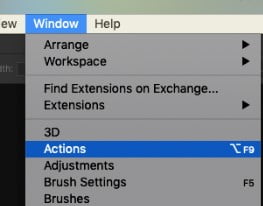
Photoshop Tip: Automating Operations with Actions
Do you recognise this? You have a batch of photos that all require the same editing actions. Of course you can open the photos one by one and perform the editing, but you’re less than enthusiastic about this. Fortunately, Photoshop has a handy feature for this: Actions. A perfect feature to automate things in Photoshop. What can you use the Actions feature in Photoshop for? The ‘Actions’ function is particularly suitable if you want to automate a batch of photos

Easy way to change color in Photoshop
Changing colors in an image? Recoloring only part of the image? Easy to do in Photoshop. How? You’ll read more about it in this article in which we show you how to recolor a sweater in Photoshop. Step 1: Open the image in Photoshop Step 2: New hue / saturation adjustment layer From the layer panel create a hue/saturation adjustment layer. A new panel opens. On top left you see a small hand icon. Click on that hand tool and click the part of the image where the color needs to change. In our case we are changing the color of the sweatshirt. At the

A smooth skin in 7 steps with Photoshop
Freckles. One of the 7 beauties. When you don’t have them, you wish you had. But if you have them, sometimes you’d love to get rid of them… Fortunately, there are a lot op digital options that help you to reach your desired ideal of beauty. One of them is Adobe Photoshop, a great tool to use for beauty retouch. In Photoshop it’s quite easy to remove freckles from your skin. How? That’s what this article is about. In 7 steps we’ll explain how to make a smooth skin in Photoshop. For that, we use the image below: Step 1: Duplicate layer and convert to smart object First open the raw image