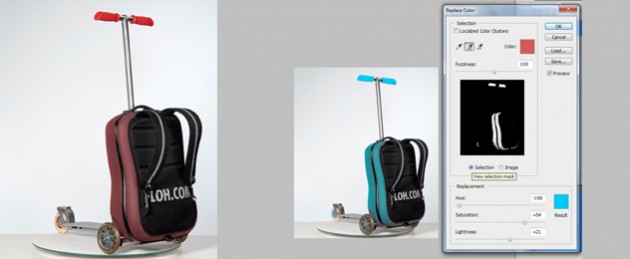Removing freckles
Want to remove freckles from your image? Here is the quickest method to do so in Photoshop. After opening your file, change the image mode to CMYK mode and choose the channel layer in which freckles are more visible. Like in example below, freckles were most visible in yellow channel layer. Copy that channel layer and change the image mode back to RGB mode. Now, paste it on the new layer above the existing layer in the layer palette. Inverse the image mode, select overlay / soft overlay blending option and decrease the opacity level to around 30 – 40%. You will notice that the freckles disappear and you see a fair skin in the image. Now, to remove the