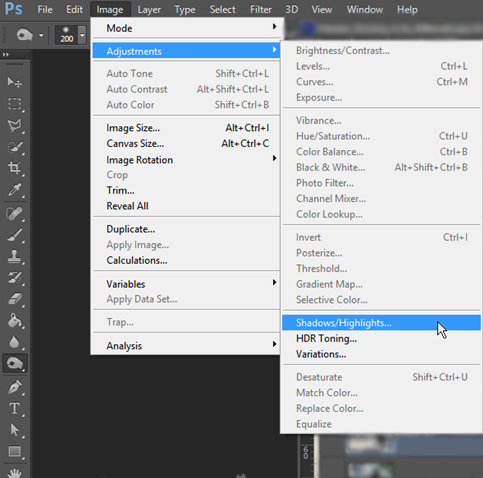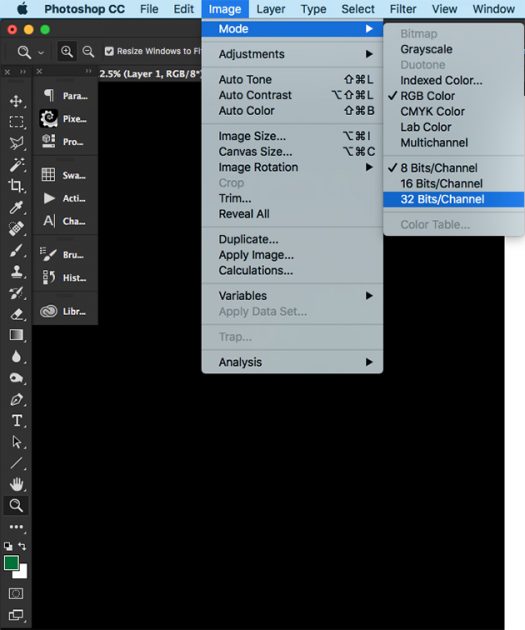High- End Clipping for Hair and Fur in images
Working on images that require high-end quality is quite complicated, unless one knows the tricks. For processing any images into design, image clipping is one of the first part that needs to be considered for the quality output.Usually most designs need a normal clipping of an image. But when it comes to high-end printing, detailing part is the most important thing to keep in mind.For processing / clipping the image, basic way of processing an image, at first is by using “magic wand” tool for selection of edges and using the “select and mask “tool for the hair clipping. In this way, any image can be easily clipped if the processed image quality is not in question. To achieve a