Mitsubishi
The vehicle is cutout and placed in the background image. Motions, shadows and reflections is added to get the final output. Image Source: Compannion
The vehicle is cutout and placed in the background image. Motions, shadows and reflections is added to get the final output. Image Source: Compannion




Image Source: Pointofsports Similar to our first article, in this category also we are looking at different tool which helps to remove the unnecessary colors from the image after we remove background from it. As shown in the example above, you can see that the portrait of the lady when cutout from the background leaves a green color at the edge of the cutout lady. In order to remove this, we can use selective color option in Photoshop. First select the edges of the lady where the green color is appearing and apply feather with 0.5 – 0.8 value. Then go to Image > Adjustment > Selective Color. Since the green
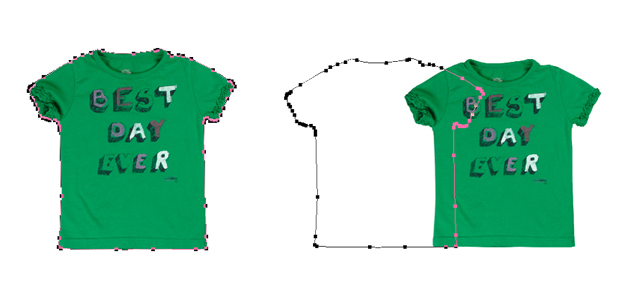
Image Source: Kleertjes Once path is created in an image, when we move this image; only the image moves not the path. Path remains where it was created originally. Manually moving the path fitting it exactly to the new position of the image is time consuming job. There is an easy solution for this problem. After the path is created, suppose if you have to center align the image; select both image and path layer which needs to be moved. Go to Layer > Vector Mask> Current Path. This will create vector mask in the image layer. Then you can move the image to the new position where required. This will create movement of image as well as the path
Signup for the newsletter
Grafi Offshore BV
Landpoortstraat 5
4797 AM Willemstad, Netherlands
Location Heemstede
Leidsevaartweg 1
2106 NA Heemstede
+31 (0)168 476 144
mail@grafi-offshore.com
© Copyright Grafi Offshore BV 2007