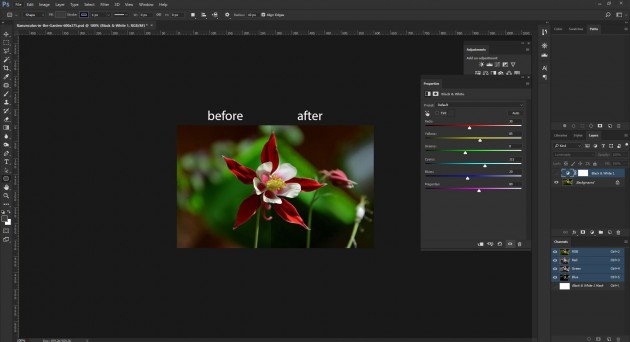Reduce PSD File Size Without Quality Loss
Reduce PSD File Size without Quality Loss When file size is heavy, unnecessarily much time is spent. File size matters when sharing via any means. As a solution to lessen file size, many designers reduce the resolution of their PSDs which results on reduced quality as well. With some simple tricks mentioned below, file size of a PSDs can be reduced without losing its quality. You can either follow one or all of the options below to reduce file size. 1. Put a solid white layer on Top Photoshop’s high quality file previews are weighty. Hide all your work behind a solid white layer on Top. 2. Only keep the Essentials It’s easy to forget some of the junk that accrues as