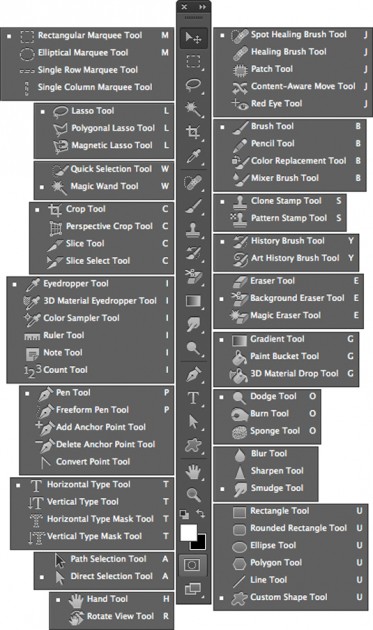Re-sizing images maintaining quality
While using transform tool, you must have noticed that while transforming the image size – the quality of transformed image gets degraded. We can avoid this to certain extent and maintain the quality of the image using the smart object tool. If the same image is converted to smart object by clicking Image Layer – Right click and select convert to smart object, this converts the rasterized object to smart object and hence, when enlarged the quality of image doesn’t get degraded to certain extent. Here is an example to show you the difference: 1. Enlarged image using Transform tool 2. Enlarged image using Transform tool after converting it to smart object