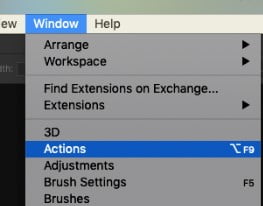Easy way to change color in Photoshop
Changing colors in an image? Recoloring only part of the image? Easy to do in Photoshop. How? You’ll read more about it in this article in which we show you how to recolor a sweater in Photoshop. Step 1: Open the image in Photoshop Step 2: New hue / saturation adjustment layer From the layer panel create a hue/saturation adjustment layer. A new panel opens. On top left you see a small hand icon. Click on that hand tool and click the part of the image where the color needs to change. In our case we are changing the color of the sweatshirt. At the