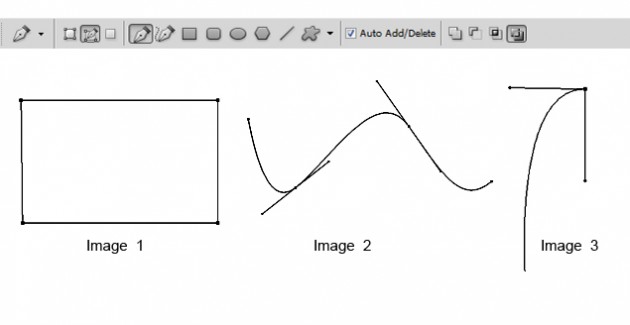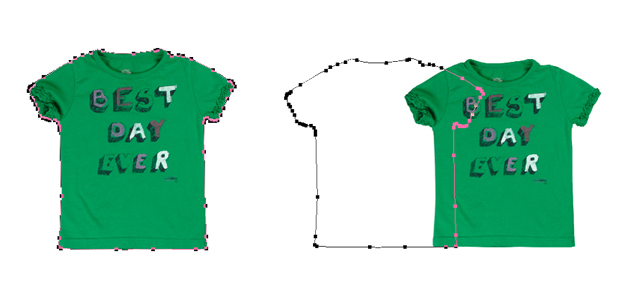
Moving path along with the image
Image Source: Kleertjes Once path is created in an image, when we move this image; only the image moves not the path. Path remains where it was created originally. Manually moving the path fitting it exactly to the new position of the image is time consuming job. There is an easy solution for this problem. After the path is created, suppose if you have to center align the image; select both image and path layer which needs to be moved. Go to Layer > Vector Mask> Current Path. This will create vector mask in the image layer. Then you can move the image to the new position where required. This will create movement of image as well as the path