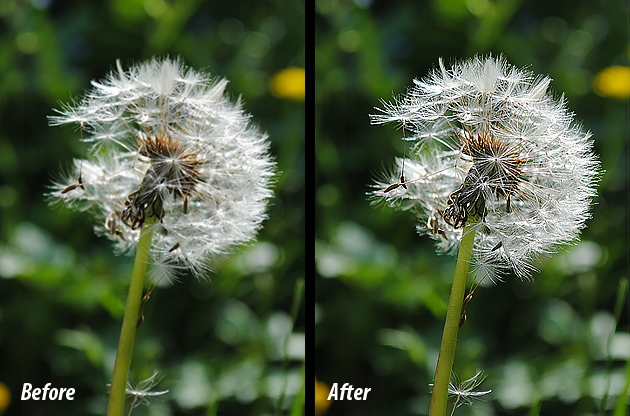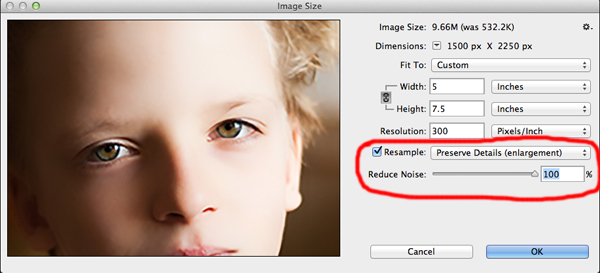Perspective Warp in CC 14.2
All photographers do not get correct perspective in images whether it is a one point, two points or three point perspective photography. Every time re-shooting images to make the correct perspective isn’t an option. Photoshop CC 14.2 gives us a new feature as a solution to issue of perspective using a new 3D feature grids named as Perspective Warp. It is improvised feature of old tools like distort transform option, vanishing point etc. Let’s check out one example done with new “Perspective Warp” tool. Raw Image: Go to Edit > Perspective Warp. Similar to vanishing point, select the area that needs to be corrected. New thing, here you can drag two or more than two boxes depending upon the perspective