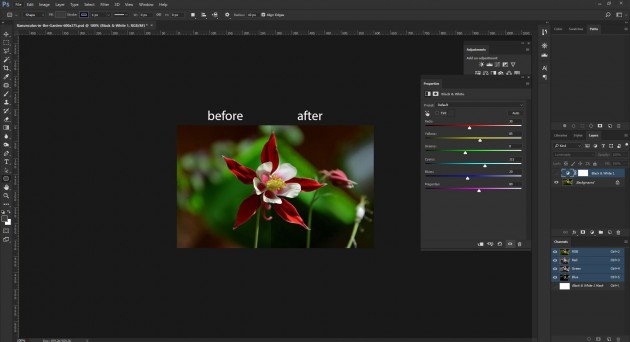
B/W Adjustment layer to alter color
We have discussed various methods of adjusting color in images before. Today we are going to explain one more extra option to alter color in images within least possible time and higher precision. We are going to use adjustment layers for color correction. This may not be new to some of us, but for those who don’t know, you will surely appreciate it. All that’s involved in this case is to create a black and white adjustment layer; then change the blend mode to Luminosity, and finally using the sliders to make the desired alternations on colors. That’s it. Adjustment layers are usually better than using other options because they will remain editable in later days after changes are made





