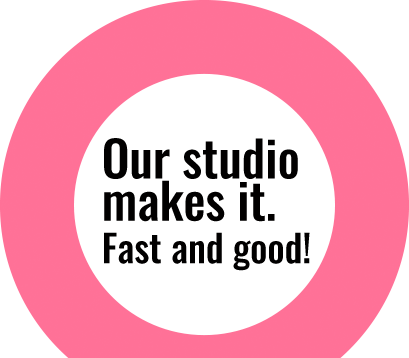Quick White Balance Correction in Camera Raw & Photoshop
White balance is the process of removing unrealistic color casts, so that objects which appear white in person are rendered white in your photo. White balance in digital photography means adjusting colors so that the image looks more natural. We go through the process of adjusting colors to primarily get rid of color casts, in order to match the picture with what we saw when we took it. Raw Image from freeimages.com Camera Raw Method : Open your image in the
Differences Between File Formats (PSD, TIFF, PNG, JPEG)
Photoshop users already know that there are various file formats in which the images can be saved. The file formats are there to cater the specific needs in terms of quality and use of the image. Here’s an insight into what the file formats stand for. Adobe Photoshop default (PSD) PSD file is a layered image file used in Adobe PhotoShop (PSD), which stands for Photoshop Document, is the default format that Photoshop uses for saving data. PSD is a
Reduce PSD File Size Without Quality Loss
Reduce PSD File Size without Quality Loss When file size is heavy, unnecessarily much time is spent. File size matters when sharing via any means. As a solution to lessen file size, many designers reduce the resolution of their PSDs which results on reduced quality as well. With some simple tricks mentioned below, file size of a PSDs can be reduced without losing its quality. You can either follow one or all of the options below to reduce file size. 1. Put
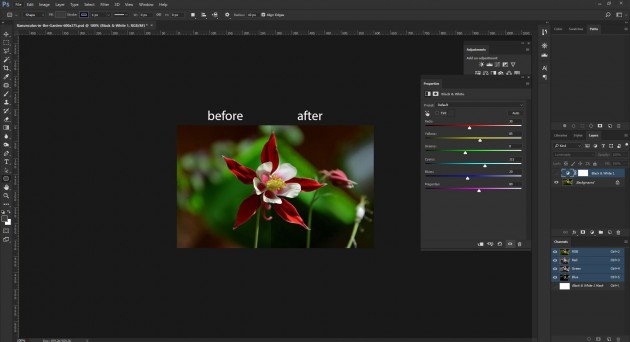
B/W Adjustment layer to alter color
We have discussed various methods of adjusting color in images before. Today we are going to explain one more extra option to alter color in images within least possible time and higher precision. We are going to use adjustment layers for color correction. This may not be new to some of us, but for those who don’t know, you will surely appreciate it. All that’s involved in this case is to create a black and white adjustment layer; then change

New Select and Mask Feature
Good news for Refine edge users! In latest Photoshop 15.5, this tool has been improvised and revamped as select and mask feature (Refine edge option is no longer available now). It’s much easier now to make selections of tricky areas such as hair, furs, etc with this new feature. Let’s see how to use it. Below is sample raw file we will use: We can start by making rough selection of model with any automatic selection tool or path at
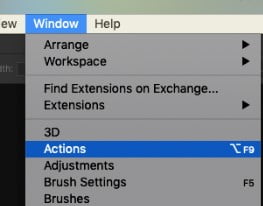
Photoshop Tip: Automating Operations with Actions
Do you recognise this? You have a batch of photos that all require the same editing actions. Of course you can open the photos one by one and perform the editing, but you’re less than enthusiastic about this. Fortunately, Photoshop has a handy feature for this: Actions. A perfect feature to automate things in Photoshop. What can you use the Actions feature in Photoshop for? The ‘Actions’ function is particularly suitable if you want to automate a batch of photos and the actions are relatively simple. Consider, for example, resizing a series of photos, adding an effect, saving the photos in a different extension, renaming the images, performing a colour adjustment, centring the object on the photo, etc. When you

Easy Cutouts for web images with the Object Select Tool in Photoshop
The “Object Select Tool” is a new and very handy feature in Photoshop CC 2020. It’s a great way to cutout an object quick and easy. Here’s how you can do it. The Object Select Tool The new “Object Selection Tool” can be found in Photoshop in the “Select and Mask” dialog box or you can it in the tool bar on the left, below the lasso. Rectangular selection and lasso There are two options for tracing around an object, Rectangle and Lasso. You can use the rectangle tool to select the object within a rectangular shape. You can use lasso tool for a free shape selection.