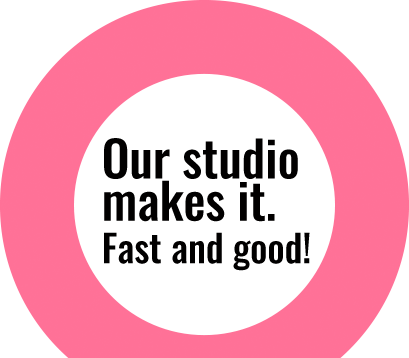Turning images to nice piece of art!
Filters in Photoshop are helpful tool to apply effects to any images. With new Oil Paint Filter of CS6 version, we can easily give any images a painted look. All you need to do is open image in Photoshop, go to filter > Oil Paint and adjust the Brush and lighting settings as per your requirement. Here is an example: Before Image: End Result:

CS6 – Color look up adjustment tool
With CS6 color look up adjustment, changing the color effects of your photo is just a matter of seconds. This is a really helpful tool especially for photographers to quickly apply professional color effects to any images without any adjustment layers or actions. Open image in Adobe CS6 and go to Windows> Adjustments> Select Color Lookup Tool > Select the color profile as per your requirement. It wasn’t as easy as this before, isn’t it? Raw Image: End Result:

Easy skin tone selection
In our studio, we have to work most of the time with photos of people. Many times we are required to work on facial enhancements. This requires us to make selection of facial portion of the images. It was always manual process to select only the skin tone of such images for further retouch, color adjustments and facial enhancements. Quiet a tedious work!! Photoshop CS6 has come up with new option to ease this process. All we need to do
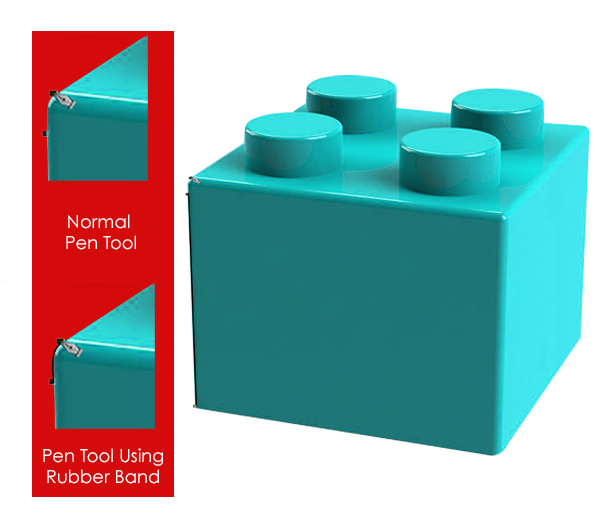
Using rubber band option with pen tool
If you don’t use pen tool often in Photoshop, then making path with pen tool can be complex and time consuming cause you won’t know where your next anchor point should be. You might end up wasting lot of time and yet get final path with lot of anchor points with low precision. To avoid this, use Rubber Band option in Photoshop located in the drop down at the right of the Custom shape menu. Enable it and you get

Adaptive Wide Angle Filter
Many times while photographing image, we can’t capture as much area of the image as we desired due to the constraint of space. This forms rounded edges and bent lines in the captured images. In order to overcome this, we can use the new feature of Photoshop CS6 – Adaptive Wide Angle Filter. This filter helps to straighten the bent lines and curves of images taken with fisheye or wide angle lens. Here is an example how to use this
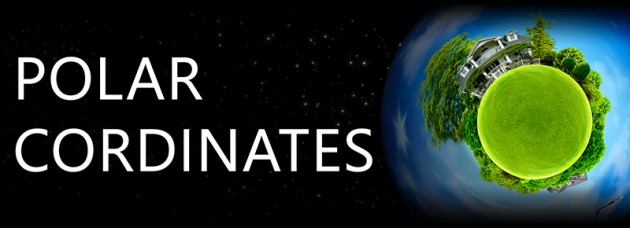
Create a tiny little world
Some imaginative experiments never got simpler. Photoshop has got various features and filter plugins to simply make a creative curious image editing. Since Adobe Photoshop CS 6 version, filter named “POLAR COORDINATES” is available which turns a panoramic image into 360 degree that makes image look like a planet. Let us demonstrate how to create a tiny planet: Step 1: Choose a right image. The most important part for this filter is good amount of constant sky and a constant ground without any breaks in-between having clean edges. Selecting image may take some more time than technique itself. So, we prefer trying different images for quick results. For this example, we have used an image that has a clear sky

Smart Object Liquify
Liquify is really nice tool to make lots of adjustments in images. Earlier users didn’t prefer to apply it due to its destructive nature. The effect used to get merged in the layers itself when this filter was applied. With updated version of Photoshop CS6.1 onwards, we can find new feature where we can apply Liquify filter to Smart Objects. That means even after applying this filter, we can reopen its dialog and carry on working from where we left off. With the help of it, we can now apply any tool further more or revert the image to its original state. This has made Liquify more user friendly feature as we always have the opportunity to change our mind