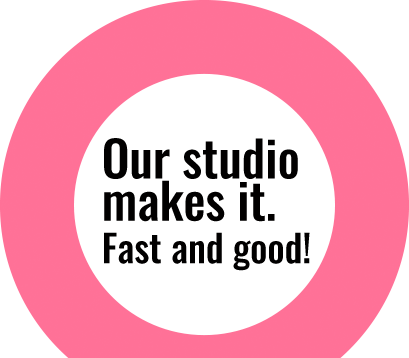Beautiful, Peaceful, Nepal!!
Designed by- Sharan Maharjan; Download: 1280 X 1024, 1440 X 900, 1680 X 1050, 1920X1200
Dusk
Designed by- Sharan Maharjan; Download: 1280 X 1024, 1440 X 900, 1680 X 1050, 1920X1200
Drizzle
Designed by- Ananda Maharjan; Download: 1280 X 1024, 1440 X 900, 1680 X 1050, 1920X1200
Painting
Designed by- Manish Shakya; Download: 1280 X 1024, 1440 X 900, 1680 X 1050, 1920X1200
GO!
Designed by- Sharan Maharjan; Download: 1280 X 1024, 1440 X 900, 1680 X 1050, 1920X1200

Automating camera raw settings
Imagine you did 360 degree photo-shoot of a product and now you are not happy with the lightning, color, sharpness and size of your image. Will you work on 360 images individually to do same thing? Answer is a big “NO”, if you know about automating feature in camera raw settings available in Adobe bridge itself. Adobe bridge has a “Save Settings” feature that can copy settings applied to one image and apply to multiple other images with one click. To save Camera Raw Settings, open the corrected photo in Adobe Bridge. Then go to edit menu in Adobe bridge on develop Settings choose “Copy Camera Raw Settings”. Once you have copied settings; select those images that you want similar

Adobe DNG Converter
DNG stands for Digital Negative, It’s an open source of raw file format developed by Adobe. DNG is also said as future proof format. Using different multiple camera and processing raw file got simpler using DNG Converter. This Dng format is supported by most of the software manufactures and camera manufactures, and possess all the original property file format information. Editing the raw file creates an XMP file format whereas editing DNG raw format holds XMP into it, this is one of the big advantage. This file format is 15-50% smaller due to better compression maintaining its high quality. This DNG format is very user friendly, since it has the feature of setting its compatibility camera raw setting that can