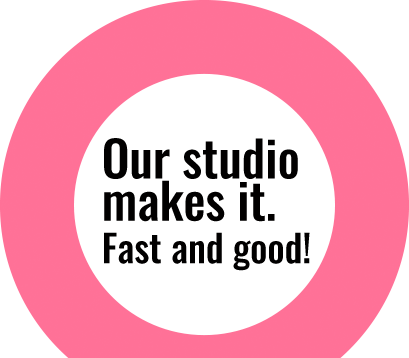Create 3d text in Photoshop
Creating own 3d text has become really simple since introduction of CS6 version of Adobe Photoshop. There are different 3d options available in latest version of Photoshop which has broaden its scope for designers from different fields. Today we will look at how to create 3d text in Photoshop with few clicks. Here’s a small example how you can create your own 3d Text: Step 1: We have taken following Image to add text “Meow” on it. Step 2: Right

Quick Color Change Technique
Changing color of image is not a new thing we do in Photoshop. When we have to change color of image to specific color value, we often don’t get exact color shades in a product that we are looking for. To get exact value, we need to work around different tools like shadows, highlights, etc. In this article, we will look into a different technique to overcome this issue. This technique is more effective when we have to change image

Quick Portrait Retouche
Everyone wants to look beautiful in their image but in reality it doesn’t happen while taking photos. Retouching each blemishes, spots and inequalities with healing, patch or clone tool is time consuming and hectic process. Today we will look at quick and better technique to retouch such images. We have taken image of a beautiful lady with disturbing skin pours and blemishes as our sample.
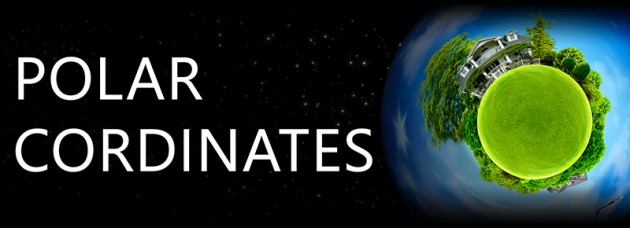
Create a tiny little world
Some imaginative experiments never got simpler. Photoshop has got various features and filter plugins to simply make a creative curious image editing. Since Adobe Photoshop CS 6 version, filter named “POLAR COORDINATES” is available which turns a panoramic image into 360 degree that makes image look like a planet. Let us demonstrate how to create a tiny planet: Step 1: Choose a right image. The most important part for this filter is good amount of constant sky and a constant

Smart Object Liquify
Liquify is really nice tool to make lots of adjustments in images. Earlier users didn’t prefer to apply it due to its destructive nature. The effect used to get merged in the layers itself when this filter was applied. With updated version of Photoshop CS6.1 onwards, we can find new feature where we can apply Liquify filter to Smart Objects. That means even after applying this filter, we can reopen its dialog and carry on working from where we left
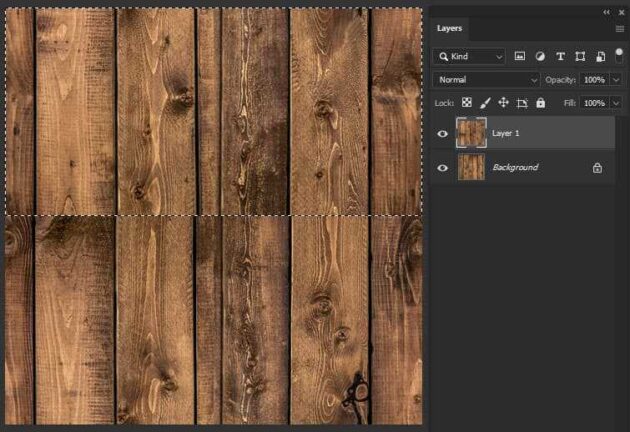
Restyling your room’s walls & floors using Photoshop
There may be times when you would like to imagine the walls of your house with new wallpaper and/or the floors with new tiles or parquet. Before you actually go ahead with the project, wouldn’t it be nice to actually see how the end result will turn out with your choices? This can be done by transforming a realistic image into a seamless pattern in Photoshop. In the past turning images into seamless repetitive patterns was a difficult job. Nowadays this can be done quite easily. In this article we’ll guide you step by step through the digital restyle of your room’s wall or floor. For the pattern, we have chosen a vertical wooden pattern of size 500 X 500

High- End Clipping for Hair and Fur in images
Working on images that require high-end quality is quite complicated, unless one knows the tricks. For processing any images into design, image clipping is one of the first part that needs to be considered for the quality output.Usually most designs need a normal clipping of an image. But when it comes to high-end printing, detailing part is the most important thing to keep in mind.For processing / clipping the image, basic way of processing an image, at first is by using “magic wand” tool for selection of edges and using the “select and mask “tool for the hair clipping. In this way, any image can be easily clipped if the processed image quality is not in question. To achieve a